Bridgetown 1.0 - Ruby Static-Site Orientation
Static Site Generation with Ruby
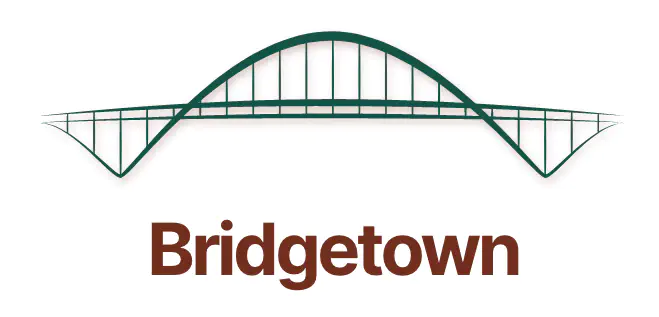
Overview
I have often wanted to build websites using as much of my Rails knowledge as possible. Now I can!
Enter Bridgetown - https://edge.bridgetownrb.com/docs
A ruby based (erb, components, etc), author-friendly (markdown pages).
The newest version 1.0 beta uses esbuild by default (or webpacker) and has several pre-build deploy configurations and a quick and easy way to install TailwindCSS!
Unfortunately, for some reason I found it a bit hard to assemble the information to create a website that would meet my needs and interests. So this doc is a quick summary and context that will get you through the next step after getting started. My understanding is now that are 3 added aspects
- (bundled configurations)[https://www.bridgetownrb.com/docs/bundled-configurations] are for
tool-chain setup, like deployment configs, tailwindcss, stimulusJS, etc. And - Plugins are for things that will show-up in the
output htmllike SEO Tags, Sitemaps, etc. - (automations)[https://www.bridgetownrb.com/docs/automations] An automation script is nothing more than a Ruby code file run in the context of an instance Unfortunately, I still struggle to find the parts I am looking for, so I am adding the links here (to help my future self).
Bridgetown Basics
Almost everything you will do to generate a website will be done in src folder
- Resource - a file that will generate a webpage
- Front Mater - meta info - located at the top of a ‘resource’ file and is used to assist in webpage generation. This information is to be used directly in association with this one webpage
- Collection - a group of resources that belong together (and can generate a centralized list). This MUST be located in a folder that starts with an
_, for example:src/_posts - Permalink - the way to define the URL for a ‘resource’ - this is important if you are transferring a website to bridgetown and want to keep the urls the same
- Data Files - must be located in
src/_data- they define centralized data/information & variables across the entire-webste - options include: YAML, JSON, CSV, TSV & .rb files. Thes are accessed withsite.data - Static Files - files that do not contain any front matter. These include images, PDFs, and other un-rendered content. Static files can be searched and accessed in templates with
site.static_files - Prototype Pages - requires that
paginationis enabled. Prototypes lets you create automatically generated, paginated archives of your content filtered by the search terms you provide. Often used to create the related content links to tag pages. - Templates - this is the system used in your layouts and components (you can choose between
liquid,erbandserbea) - I’ll stick witherbsince that is familiar - Layouts - templates that define how your resource will look. You have full access to the front matter of the resource, ie
resource.data.titleis thetitlein the front-matter section of the resource. The default looks like:
<!-- src/_layouts/default.erb -->
<!doctype html>
<html lang="<%= site.locale %>">
<head>
<%= render "head", metadata: site.metadata, title: resource.data.title %>
</head>
<body class="<%= resource.data.layout %> <%= resource.data.page_class %>">
<%= render Shared::Navbar.new(metadata: site.metadata, resource: resource) %>
<main>
<%= yield %>
</main>
<%= render "footer", metadata: site.metadata %>
</body>
</html>
- Partials - these are usually things like the header and footer and are used within
layoutpages (same concept as in rails and use therendercall in the above example for default.erb. This folder starts with the htmlhead(html language, seo info, etc) andfooterare located. - Components - collection of reusable web-components. Here you can include
CSS&JavaScriptfiles alongside therbanderbfiles - for example (the default starts withsrc/_components/shared/navbar.rbandsrc/_components/shared/navbar.erb) - I believe JS and CSS are scoped to the component class defined in the .rb file:
├── src
│ ├── _components
│ │ ├── shared
│ │ │ ├── navbar.erb
│ │ │ ├── navbar.js
│ │ │ ├── navbar.rb
│ │ │ └── navbar.scss
- templates - the language used within the layout (defined by the file extension) - the site default can be configured
- bundled configurations - bridgetown has some important configurations that are automated
- plugins - these extend bridgetown’s feature set.
Create a Site
I listened to the interview about Bridgetown on (Remote Ruby Podcast)[https://remoteruby.transistor.fm/169] so I went and checked it out. Starting with the (Beta Docs)[https://edge.bridgetownrb.com/docs] - as it has a TailwindCSS installer and lots of excellent deployment setups (in particular Render and Netlify - although I would find Fly.io also interesting)
So I started by downloading the gem:
gem install bridgetown
# gem install bridgetown -N -v 1.0.0
I decided to configure it with the erb but you can leave off -t erb and use liquid or change erb for serbea templates. Anyway, I created a new project with erb using:
# simple no options
bridgetown new bridge_tail_site
# it is easier to start with much of the site configured using the options
bridgetown new bridge_tail_site -t erb -c tailwindcss,netlify,stimulus
cd bridge_tail_site
Running Bridgetown in dev-mode (it uses port 4000 - http://localhost:4000)
bin/bridgetown start
Creation Explained
There are 3 main parts to creation and configuration of a bridgetown site:
- template system - which language is used to process
resources(the default is set using the-tflag) - bundled configuration - these are important configurations like JS, deployement config and can added with the
-cflag or later with thebin/bridgetown configure [config_name]
Template System (-t options)
https://www.bridgetownrb.com/docs/template-engines
Options include:
- liquid (default)
- erb (rails default)
- serbea
- haml (not configured as site default)
- slim (not configured as site default)
this option sets up the default and generators, but at anytime you can use any of the templates by simpling providing the correct extension on the file and Bridgetown will know how to use the file
Configure Bridgetown (-c options)
https://www.bridgetownrb.com/docs/bundled-configurations#netlify-toml-configuration
JS & Testing Options
- turbo (includes websockets)
- stimulus (stimulusjs)
- minitesting
- cypress
Deploy config options
- render
- netlify
- vercel
- gh-pages
if run after the install use:
bin/bridgetown configure netlify
CSS Config options include:
- tailwindcss (which also installs postcss and purgecss)
- postcss
- purgecss
- bulma (may be coming)
Installing TailwindCSS it was straightforward - once I found the right area. Follow the instructions at https://www.bridgetownrb.com/docs/bundled-configurations#tailwindcss.
bin/bridgetown configure tailwindcss
Plugins - can only be done AFTER the new commands. I’ve added these here since I got confused with all the setup options and there is no other clear section to add these.
https://www.bridgetownrb.com/plugins
Options include:
- bridgetown-sitemap - https://github.com/ayushn21/bridgetown-sitemap
- bridgetown-seo-tag - https://github.com/bridgetownrb/bridgetown-seo-tag
- bridgetown-minify-html - https://github.com/bt-rb/bridgetown-minify-html
- bridgetown-svg-inliner - https://github.com/ayushn21/bridgetown-svg-inliner
- bridgetown-quick-search - https://github.com/bridgetownrb/bridgetown-quick-search
- bridgetown-view-component - https://github.com/bridgetownrb/bridgetown-view-component
- bridgetown-media-transformation - https://github.com/julianrubisch/bridgetown-media-transformation
Installation looks like:
bundle add bridgetown-media-transformation -g bridgetown_plugins
Configure with AlpineJS
Espescially useful if not using stimulus
It looked good - so I went on to install AlpineJS (using the embedded script method) at https://alpinejs.dev/essentials/installation - so I went to src/_partials/_head.erb and added <script defer src="https://unpkg.com/alpinejs@3.9.0/dist/cdn.min.js"></script> just before the live_reload_dev_js tag:
<!-- src/_partials/_head.erb -->
...
<!-- AlpineJS script tag-->
<script defer src="https://unpkg.com/alpinejs@3.9.0/dist/cdn.min.js"></script>
<%= live_reload_dev_js %>
Then I went to the page src/_components/shared/navbar.erb to add an example from (AlpineJS Start-here page)[https://alpinejs.dev/start-here]
<div x-data="{ count: 0 }">
<button x-on:click="count++"
class="bg-blue-500 hover:bg-blue-700 text-white font-bold py-2 px-4 rounded">
Increment
</button>
<span x-text="count"></span>
</div>
Cool this works! So I went and created my navbar and footer.
Adding a Custom Font (in CSS)
We will add the handlee font as it is distinctive and easy to see that it works (or not).
Let’s get it from (Google Webfonts Helper)[https://google-webfonts-helper.herokuapp.com/fonts/handlee?subsets=latin] site. This is a convenient site as it has both the font and the CSS needed.
Now that you’ve downloaded the font, create a new folder in the frontend folder and copy the font into it:
mkdir -p frontend/fonts/handlee
cp ~/Downloads/handlee-v12-latin/* frontend/fonts/handlee/.
Now grab the CSS from the Google Webfonts Helper site and copy it into the frontend/styles/index.css file (I like to put the font css just below the tailwind imports). So the start of index.css looks like:
/* frontend/styles/index.css */
/* triggers frontend rebuilds */
@import "jit-refresh.css";
/* Set up Tailwind imports */
@tailwind base;
@tailwind components;
@tailwind utilities;
/* Import Fonts */
@font-face {
font-family: 'Handlee';
font-style: normal;
font-weight: 400;
src: local(''),
url('../fonts/handlee/handlee-v12-latin-regular.woff2') format('woff2'),
url('../fonts/handlee/handlee-v12-latin-regular.woff') format('woff');
}
/* ... */
Now within your CSS definitions you can use: font-family: 'Handlee';
Let’s try it out - let’s add that to the h1 definition in the index.css file - so now that would look like:
/* ... */
h1 {
margin: 1rem 0 3rem;
text-align: center;
font-weight: 900;
font-size: 2.5rem;
font-family: 'Handlee';
color: var(--heading-color);
line-height: 1.2;
}
/* ... */
Be sure the Title of your homepage is now using the ‘Handlee’ font.
Adding a Custom Font (into TailwindCSS)
Now we need to define this font within TailwindCSS config to have it create a font-handlee class so we can use this font within our tailwind class definitions. To do this we will need to update the tailwind.config.js file to look like:
module.exports = {
content: [
'./src/**/*.{html,md,liquid,erb,serb}',
'./frontend/javascript/**/*.js',
],
theme: {
extend: {
fontFamily: {
handlee: ['Handlee']
},
},
},
plugins: [],
}
Let’s update the default layout to use Handlee for the text within the main body. So lets open src/_layouts/default.erb and change the main tag to have the class="font-handlee" in it - so now it might look like:
<!-- ... -->
<main class="font-hand">
<%= yield %>
</main>
<!-- ... -->
Now both the Title and Body of each page should be using the Handlee font.
Adding a new Top-Level Page
Let’s add a contact page:
mkdir src/_pages
cat <<EOF>> src/_pages/contact.md
---
layout: page
title: Contact
---
<h1>Contact Me</h1>
EOF
Now if you go to: http://localhost:4000/contact you should see your new page.
For tidiness I prefer to have:
- index.md
- posts.md
- about.md
all in the src/_pages folder
Adding an Image
So to add an image we need to put it in the src/images folder:
mkdir -p /images/posts/welcome_post
cp ~/Desktop/sunrise.jpeg /images/posts/welcome_post/.
Now let’s test this in our navbar file src/_components/shared/navbar.erb:
<header>
<%# <img src="/images/logo.svg" alt="Logo" /> %>
<img src="/images/posts/welcome/sunrise.jpeg" alt="Sunrise" />
</header>
<!-- ... -->
Bridgetown uses Kramdown as the Markdown rendering engine. You can learn more about Kramdown Markdown at: https://kramdown.gettalong.org/quickref.html
Let’s also add it in our sample blog post src/_posts/2022-03-05-welcome-to-bridgetown.md:
---
layout: post
title: "Your First Post on Bridgetown"
date: 2022-03-05 23:22:30 +0100
categories: updates
---
**Display our image!**

_Now on to the post_
You’ll find this post in your `_posts` directory. Go ahead and edit it and re-build the site to see your changes. You can rebuild the site in many different ways, but the most common way is to run `bridgetown serve`, which launches a web server and auto-regenerates your site when a file is updated.
...
Hopefully you see the image:
- once on the page
http://localhost:4000/ - twice on the page
http://localhost:4000/updates/2022/03/05/welcome-to-bridgetown/
New post
A new page within a dated collection.
We just need to make a new file with the correct headers.
touch src/_posts/playing_with_bridgetown.md
cat <<EOF>>src/_posts/playing_with_bridgetown.md
---
layout: post
title: "Fun with Bridgetown"
date: 2022-03-07 01:01:01 +0100
categories: ruby
---
## Fun is Rewarding
EOF
Now if you go to: http://localhost:4000/posts your new page’s title should be listed and if you click on it’s title you should see the page with the URL: http://localhost:4000/ruby/2022/03/07/playing_with_bridgetown/ - the category is the first part of the url, then the date, and finally the title.
Controlling the URLs (permalinks)
This is important since you are likely to need to use specific URLs (in my case, I want the new site to have the same urls as the old site). This is documented at: https://www.bridgetownrb.com/docs/content/permalinks
There are several default url formats - I will show you a simple override - using the predefined variables.
first go to bridgetown.config.yml and add to the following to end of the file:
collections:
posts:
permalink: /blogs/:categories/:name/
‘slug’ is basically the file-name & categories is defined in the
After changing bridgetown.config.yml you MUST stop bridgetown ^c and start it again bin/bridgetown start!
now if you go back to http://localhost:4000/posts and click on the link for the new post:
- you should get the url:
http://localhost:4000/blogs/ruby/playing_with_bridgetown/ - instead of the (pretty) url:
http://localhost:4000/ruby/2022/03/07/playing_with_bridgetown/
Define a New Collections
Lets assume in addition to publishing your blog - you also want to publish your future presentations and past slides.
we will start by defining the new collection ’talks’ in the bridgetown.config.yml file - so now the end of the file should look like:
# bridgetown.config.yml
# ...
collections:
posts:
permalink: /blogs/:categories/:slug/
talks:
output: true
future: true
sort_by: date
sort_direction: descending
permalink: /presentations/:categories/:slug/
- ‘output’ seems to be required for custom collections (I guess this allows a category to be turned on or offs)
- ‘future’ true means that if the front-matter has a future date - it will be published anyway
- ‘sort_by’ allows you to pick a front-matter key and sort by it
- ‘sort_direction’ is pretty clear -
ascendingordescendingare the two choices
Now we can create our layout for the new collection:
cat <<EOF>> src/_layouts/talks.erb
---
layout: default
---
<h1><big>TALK Title:</big> <%= resource.data.title %></h1>
<h2><big>Topic:</big> <%= resource.data.categories %></h2>
<h3><big>Date:</big> <%= resource.data.date %></h3>
<%= yield %>
EOF
This layout loads the default layout and for each talk we will have the ’title’, ’topic’ and ‘date’!
Now we will need the index page for this collection that will list all the talks:
cat <<EOF>> src/_pages/talks.md
---
layout: talks
title: My Presentations
---
<ul>
<% collections.talks.resources.each do |talk| %>
<li>
<a href="<%= talk.relative_url %>"><%= talk.data.title %></a>
</li>
<% end %>
</ul>
If you like a talk, please tweet about it.
EOF
Now of course we will need to create a talk page (with a publication date in the past):
cat <<EOF>>src/_talks/collection_intro.me
---
layout: talks
title: "Introduction to Bridgetown Collections"
date: 2022-03-05 23:22:30 +0100
categories: websites
---
Learning about collections - in case you want more than simple posts
Lets start Bridgetwn and be sure that worked
Now lets advertise a future talk:
cat <<EOF>>src/_talks/future-collections.me
---
layout: talks
title: "The Future Bridgetown"
date: 2222-22-22 22:22:22 +0100
draft: true
categories: websites
---
The future looks promising
we should now see 2 talks listed at; http://localhost:4000/talks
Create a Draft Post
Without being able to use a future Date - we can simply add <% next if blog.data.draft %> to our index page
---
layout: blog
title: Ruby Blogs
---
<ul>
<% collections.ruby_blogs.resources.each do |blog| %>
<% next if blog.data.draft %>
<li>
<a href="<%= blog.relative_url %>"><%= blog.data.title %>-<%= blog.data.draft %></a>
</li>
<% end %>
</ul>
now it should skip any file with draft: true
prototypes - Similar Talks
https://edge.bridgetownrb.com/docs/prototype-pages#searching-in-collections
You’ve probably seen a section on many webpages with ‘similar’ articles (which lists articles with the same tag or category) - let’s set that up for talks.
First make a few talks with tags and categories.
Now lets create the pages to define our ‘similar’ talks:
mkdir -p src/talks/categories
cat<<EOF>src/talks/categories/categories.html
---
title: Talks about :prototype-term-titleize
prototype:
term: categories
collection: talks
---
EOF
mkdir -p src/talks/tags
cat<<EOF>src/talks/tags/tag.html
---
title: Talks about :prototype-term-titleize
prototype:
term: tag
collection: talks
---
EOF
Pagination
https://www.bridgetownrb.com/docs/prototype-pages
This required pagination is enabled (https://www.bridgetownrb.com/docs/content/pagination/)
Deploy
Let’s now deploy this Webpage (using the configure command) it is very straightforward!
- First, be sure you have pushed your project to github or gitlab - create the repo online and push it with:
git add .
git commit -m "Configured w TailwindCSS and Handlee Font"
git remote add origin git@github.com:gitusername/bridge_tail_site.git
git branch -M main
git push -u origin main
- Second, install the config for your deploy service (in this case
netlify) by typing:
bundle exec bridgetown configure netlify
git add bin/netlify.sh netlify.toml
git commit -m "add netlify config"
git push
- Third, connect your netlify account to the repo you just created.
- Four, click
deploywithin the netlify site (if it hasn’t already startet) and wait 5-10 mins (yes its kinda slow to deploy) and you should have your new website!
Woo Hoo.
What didn’t work (yet!)
Bridgetown File Routing
Let’s try the new File Routing feature described at: https://edge.bridgetownrb.com/docs/routes
First update the Gemfile - uncomment: gem "bridgetown-routes", "~> 1.0.0.beta3", group: :bridgetown_plugins - now it should look similar to:
# Gemfile
source "https://rubygems.org"
git_source(:github) { |repo| "https://github.com/#{repo}.git" }
gem "bridgetown", "~> 1.0.0.beta3"
# Uncomment to add file-based dynamic routing to your project:
gem "bridgetown-routes", "~> 1.0.0.beta3", group: :bridgetown_plugins
gem "puma", "~> 5.5"
Now we need to run bundler:
bundle install
Now setup the Roda config server/roda_app.rb:
# server/roda_app.rb
require "bridgetown-routes"
class RodaApp < Bridgetown::Rack::Roda
# Uncomment to use Bridgetown SSR:
# plugin :bridgetown_ssr
# And optionally file-based routing:
plugin :bridgetown_routes
route do |r|
# Load Roda routes in server/routes (and src/_routes via `bridgetown-routes`)
Bridgetown::Rack::Routes.start! self
end
end
Now lets add:
# ./server/routes/preview.rb
class Routes::Preview < Bridgetown::Rack::Routes
route do |r|
r.on "preview" do
# Our special rendering pathway to preview a page
# route: /preview/:collection/:path
r.get String, String do |collection, path|
item = Bridgetown::Model::Base.find("repo://#{collection}/#{path}")
unless item.content.present?
next Bridgetown::Model::Base.find("repo://pages/_pages/404.html")
.render_as_resource
.output
end
item
.render_as_resource
.output
end
end
end
end
Now lets make an index page for this route:
mkdir -p src/_routes/items
cat <<EOF>src/_routes/items/index.erb
---<%
# route: /items
r.get do
render_with data: {
layout: :page,
title: "Dynamic Items",
items: [
{ number: 1, slug: "123-abc" },
{ number: 2, slug: "456-def" },
{ number: 3, slug: "789-xyz" },
]
}
end
%>---
<ul>
<% resource.data.items.each do |item| %>
<li><a href="/items/<%= item[:slug] %>">Item #<%= item[:number] %></a></li>
<% end %>
</ul>
EOF
Now lets create the template for items:
cat <<EOF>>src/_routes/items/[slug].erb
---<%
# route: /items/:slug
r.get do
item_id, *item_sku = r.params[:slug].split("-")
item_sku = item_sku.join("-")
render_with data: {
layout: :page,
title: "Item Page",
item_id: item_id,
item_sku: item_sku
}
end
%>---
<p><strong>Item ID:</strong> <%= resource.data.item_id %></p>
<p><strong>Item SKU:</strong> <%= resource.data.item_sku %></p>
EOF
AlpineJS installed as a module
Not a show stopper but irritates me.
I tried using the Bridgetown Javascript install instructions at: https://www.bridgetownrb.com/docs/frontend-assets#javascript & also the AlpineJS instructions at: https://alpinejs.dev/essentials/installation#as-a-module
I am hoping to install AlpineJS as an imported module (so building isn’t depending on a web-connection and the code needed is local). So I tried removing the AplineJS script tag from the header:
<!-- src/_partials/_head.erb -->
...
<!-- AlpineJS script tag-->
<%# <script defer src="https://unpkg.com/alpinejs@3.9.0/dist/cdn.min.js"></script> %>
<%= live_reload_dev_js %>
Then installing alpinejs
yarn add alpinejs
and I confirmed that I see the AlpineJS in the node_modules folder.
Then I import and start AlpineJS in frontend/javascript/index.js so it looked like:
// frontend/javascript/index.js
import "index.css"
import Alpine from 'alpinejs'
// Import all JavaScript & CSS files from src/_components
import components from "bridgetownComponents/**/*.{js,jsx,js.rb,css}"
console.info("Bridgetown is loaded!")
window.Alpine = Alpine
Alpine.start()
But unfortunately, this doesn’t work :( If you know how to make it work, I’ll be glad to update this document.
I have also created a github discussion to hopefully help: https://github.com/bridgetownrb/bridgetown/discussions/506
Feature still to explore
Add a Custom Font
Bundle Configs
- Setup for purging css: (bundle exec bridgetown configure purgecss) - https://www.bridgetownrb.com/docs/bundled-configurations#purgecss-post-build-hook - installed by default with Tailwind
- Rails Default JS - (bundle exec bridgetown configure stimulus) - https://www.bridgetownrb.com/docs/bundled-configurations#stimulus
- Rails Turbo features: (bundle exec bridgetown configure turbo) - https://www.bridgetownrb.com/docs/bundled-configurations#turbo
- Animation Transitions: (bundle exec bridgetown configure swup) - https://www.bridgetownrb.com/docs/bundled-configurations#swupjs-page-transitions
Automations
- Bulma Configured Site: (bundle exec bridgetown apply https://github.com/whitefusionhq/bulmatown)
- Cloudinary Configuration: (bundle exec bridgetown apply https://github.com/bridgetownrb/bridgetown-cloudinary)
- Netlify Configuration: (bundle exec bridgetown apply https://github.com/bridgetownrb/automations/netlify.rb) - how is this different from Netlify bundle configure?
Testing
- MiniTests: (bundle exec bridgetown configure minitesting) - https://www.bridgetownrb.com/docs/testing#use-ruby-and-minitest-to-test-html-directly
- Cypres JS Testing: (bundle exec bridgetown apply https://github.com/ParamagicDev/bridgetown-automation-cypress)
Plugins
- SEO Tags (bundle add bridgetown-seo-tag -g bridgetown_plugins): https://github.com/bridgetownrb/bridgetown-seo-tag
- Atom Feed (bundle add bridgetown-feed -g bridgetown_plugins): https://github.com/bridgetownrb/bridgetown-feed
- SVG in HTML inline (bundle add “bridgetown-svg-inliner” -g bridgetown_plugins): https://github.com/ayushn21/bridgetown-svg-inliner
- Liquid QuickSearch (bundle add bridgetown-quick-search -g bridgetown_plugins): https://github.com/bridgetownrb/bridgetown-quick-search
- Add a SiteMap (bundle add bridgetown-sitemap -g bridgetown_plugins): https://github.com/ayushn21/bridgetown-sitemap
- Markdown JS (bundle add bridgetown-mdjs -g bridgetown_plugins): https://github.com/bridgetownrb/bridgetown-mdjs
- HTML Minify (bundle add bridgetown-minify-html -g bridgetown_plugins): https://github.com/bt-rb/bridgetown-minify-html
- Github ViewComponents (bundle add bridgetown-view-component -g bridgetown_plugins): https://github.com/bridgetownrb/bridgetown-view-component – but the docs are here: https://www.bridgetownrb.com/docs/components/ruby#need-compatibility-with-rails-try-viewcomponent-experimental
- GraphQL Api for Bridgetown (bundle add graphtown -g bridgetown_plugins): https://github.com/whitefusionhq/graphtown
- Bulma Starter (bundle exec bridgetown apply https://github.com/whitefusionhq/bulmatown): https://github.com/whitefusionhq/bulmatown (something went wrong on my first try - and don’t use this with tailwindcss :)
Content Management Plugins
- Notable MD Editor (bundle add bridgetown-notable -g bridgetown_plugins): https://github.com/jamie/bridgetown-notable
- Prismic Flat CMS (bin/bridgetown apply https://github.com/bridgetownrb/bridgetown-prismic): https://github.com/bridgetownrb/bridgetown-prismic
Conclusion
This looks promising for people familiar with Rails, we will see how it competes with Astro and the other JAMF Stacks for the general public.
So far, the only downsides have been:
- I am not sure I fully understand the logic of 3 added aspects of additional features - for example why is there a netlify automation and bundle config?
- I have only been able to install AlpineJS as a weblink and not as an included module (If I figure it out I’ll update this document and or make a configuration script) - maybe I just need to learn into StimulusJS.
- I would like to use Fly.io too (if I figure it out I’ll write a configuration script)
Apparently, Vue, React, Bulma plugin-configuations are comming too. As well as workflows and deployment for github and gitlab. This should be interesting and fun.