Phoenix 1.7.14 - Manual Darkmode Toggle
Implement Manual Darkmode Toggle using Tailwind CSS
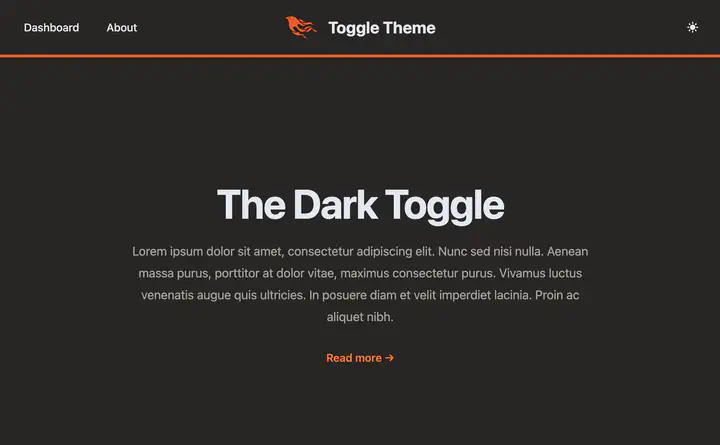
This article assume you have first followed the post: Phoenix System Dark Toggle
Code for this article can be found at: https://github.com/btihen-dev/phoenix_toggle_theme
Manual Toggle
Now let’s add a simple navbar where we can add the Theme Toggle button. We will be using (and adjusting code from - https://github.com/aiwaiwa/phoenix_dark_mode)
Toggle Theme Button
Let’s make a component toggle_theme
# lib/darktoggle_web/components/theme_toggle.ex
defmodule DarktoggleWeb.Components.ToggleTheme do
use Phoenix.Component
def render(assigns) do
~H"""
<button
id="theme-toggle"
type="button"
phx-update="ignore"
phx-hook="DarkThemeToggle"
class="text-grey-800 hover:bg-gray-100 dark:text-gray-200 dark:hover:bg-gray-700 dark:hover:text-gray-300 rounded-lg text-sm p-2"
>
<svg
id="theme-toggle-dark-icon"
class="w-5 h-5 text-transparent hidden"
fill="currentColor"
viewBox="0 0 20 20"
xmlns="http://www.w3.org/2000/svg"
>
<!-- show moon icon within day mode -->
<path
d="M10 2a1 1 0 011 1v1a1 1 0 11-2 0V3a1 1 0 011-1zm4 8a4 4 0 11-8 0 4 4 0 018 0zm-.464 4.95l.707.707a1 1 0 001.414-1.414l-.707-.707a1 1 0 00-1.414 1.414zm2.12-10.607a1 1 0 010 1.414l-.706.707a1 1 0 11-1.414-1.414l.707-.707a1 1 0 011.414 0zM17 11a1 1 0 100-2h-1a1 1 0 100 2h1zm-7 4a1 1 0 011 1v1a1 1 0 11-2 0v-1a1 1 0 011-1zM5.05 6.464A1 1 0 106.465 5.05l-.708-.707a1 1 0 00-1.414 1.414l.707.707zm1.414 8.486l-.707.707a1 1 0 01-1.414-1.414l.707-.707a1 1 0 011.414 1.414zM4 11a1 1 0 100-2H3a1 1 0 000 2h1z"
fill-rule="evenodd"
clip-rule="evenodd"
/>
</svg>
<svg
id="theme-toggle-light-icon"
class="w-5 h-5 text-transparent"
fill="currentColor"
viewBox="0 0 20 20"
xmlns="http://www.w3.org/2000/svg"
>
<!-- show sun icon within night mode -->
<path d="M17.293 13.293A8 8 0 016.707 2.707a8.001 8.001 0 1010.586 10.586z" />
</svg>
</button>
<script>
// Toggle early based on <html class="dark">
const themeToggleDarkIcon = document.getElementById('theme-toggle-dark-icon');
const themeToggleLightIcon = document.getElementById('theme-toggle-light-icon');
if (themeToggleDarkIcon != null && themeToggleLightIcon != null) {
let dark = document.documentElement.classList.contains('dark');
const show = dark ? themeToggleDarkIcon : themeToggleLightIcon
const hide = dark ? themeToggleLightIcon : themeToggleDarkIcon
show.classList.remove('hidden', 'text-transparent');
hide.classList.add('hidden', 'text-transparent');
}
</script>
"""
end
end
Navbar
Make a navbar component using (with our new toggle theme button):
# lib/darktoggle_web/components/navbar.ex
defmodule DarktoggleWeb.Components.Navbar do
use DarktoggleWeb, :html
def render(assigns) do
~H"""
<header class="absolute sticky inset-x-0 top-0 z-50 w-full">
<nav class="border-b-4 border-orange-600">
<div class="mx-auto max-w-7xl px-2 lg:px-6 xl:px-8">
<div class="relative flex h-20 items-center justify-between">
<div class="absolute inset-y-0 left-0 flex items-center lg:hidden">
<!-- Mobile menu button-->
<button
type="button"
phx-click={JS.toggle(to: "#mobile-menu")}
class="relative inline-flex items-center justify-center rounded-lg p-2 text-grey-800 hover:bg-gray-100 dark:text-gray-200 dark:hover:bg-gray-700 dark:hover:text-gray-300 focus:outline-none focus:ring-2 focus:ring-inset focus:ring-white"
aria-controls="mobile-menu"
aria-expanded="false"
>
<span class="absolute -inset-0.5"></span>
<span class="sr-only">Open main menu</span>
<!-- Icon when menu is closed. - Menu open: "hidden", Menu closed: "block" -->
<svg
class="block h-6 w-6"
fill="none"
viewBox="0 0 24 24"
stroke-width="1.5"
stroke="currentColor"
aria-hidden="true"
>
<path
stroke-linecap="round"
stroke-linejoin="round"
d="M3.75 6.75h16.5M3.75 12h16.5m-16.5 5.25h16.5"
/>
</svg>
<!-- Icon when menu is open. - Menu open: "block", Menu closed: "hidden" -->
<svg
class="hidden h-6 w-6"
fill="none"
viewBox="0 0 24 24"
stroke-width="1.5"
stroke="currentColor"
aria-hidden="true"
>
<path stroke-linecap="round" stroke-linejoin="round" d="M6 18L18 6M6 6l12 12" />
</svg>
</button>
</div>
<div class="hidden lg:flex lg:items-center lg:space-x-4">
<.link
href={~p"/dev/dashboard/home"}
class="rounded-lg px-3 py-2 text-md font-medium text-grey-800 hover:bg-gray-100 dark:text-gray-200 dark:hover:bg-gray-700 dark:hover:text-gray-300"
>
Dashboard
</.link>
<.link
href={~p"/"}
class="rounded-lg px-3 py-2 text-md font-medium text-grey-800 hover:bg-gray-100 dark:text-gray-200 dark:hover:bg-gray-700 dark:hover:text-gray-300"
>
About
</.link>
</div>
<div class="absolute left-1/2 transform -translate-x-1/2 flex items-center">
<.link
href={~p"/"}
class="-m-1.5 p-2.5 flex items-center rounded-lg text-grey-800 hover:bg-gray-100 dark:text-gray-200 dark:hover:bg-gray-700 dark:hover:text-gray-300"
>
<img class="h-8 w-auto" src={~p"/images/logo.svg"} alt="logo" />
<span class="ml-4 text-2xl font-bold">Toggle Theme</span>
</.link>
</div>
<div class="absolute inset-y-0 right-0 flex items-center pr-2 lg:static lg:inset-auto lg:ml-6 lg:pr-0">
<DarktoggleWeb.Components.ToggleTheme.render />
</div>
</div>
</div>
<!-- Mobile menu, show/hide based on menu state. -->
<div class="lg:hidden hidden" id="mobile-menu">
<div class="space-y-1 px-2 pb-3 pt-2">
<.link
href={~p"/dev/dashboard/home"}
class="block rounded-lg px-3 py-2 text-base font-medium text-grey-800 hover:bg-gray-100 dark:text-gray-200 dark:hover:bg-gray-700 dark:hover:text-gray-300"
>
Dashboard
</.link>
<.link
href={~p"/"}
class="block rounded-lg px-3 py-2 text-base font-medium text-grey-800 hover:bg-gray-100 dark:text-gray-200 dark:hover:bg-gray-700 dark:hover:text-gray-300"
>
About
</.link>
</div>
</div>
</nav>
</header>
"""
end
end
Now add our new component to the root template using:
<DarktoggleWeb.Components.Navbar.render/> the body tag:
<body class="bg-white dark:bg-stone-800">
<DarktoggleWeb.Components.Navbar.render/>
<%= @inner_content %>
</body>
so the root.html.heex file will now look like:
<!-- lib/darktoggle_web/components/layouts/root.html.heex -->
<!DOCTYPE html>
<html lang="en" class="[scrollbar-gutter:stable]">
<head>
<meta charset="utf-8" />
<meta name="viewport" content="width=device-width, initial-scale=1" />
<meta name="csrf-token" content={get_csrf_token()} />
<.live_title suffix=" · Phoenix Framework">
<%= assigns[:page_title] || "Darktoggle" %>
</.live_title>
<link phx-track-static rel="stylesheet" href={~p"/assets/app.css"} />
<script defer phx-track-static type="text/javascript" src={~p"/assets/app.js"}>
</script>
</head>
<body class="bg-white dark:bg-stone-800">
<DarktoggleWeb.Components.Navbar.render />
<%= @inner_content %>
</body>
</html>
Test this (with your system settings) to be sure it works as expected.
NOTE: Later in this article I will cover add user information.
JS Store State
We need a little JS to listen for and save our theme selection. Make the file: assets/vendor/toggle_theme.js
// assets/vendor/toggle_theme.js
// Dark/Light Mode theme toggle lightly adjusted from:
// https://github.com/aiwaiwa/phoenix_dark_mode/blob/main/dark_mode.js
const localStorageKey = "theme";
const isDark = () => {
if (localStorage.getItem(localStorageKey) === "dark") return true;
if (localStorage.getItem(localStorageKey) === "light") return false;
return window.matchMedia("(prefers-color-scheme: dark)").matches;
};
const setupToggleTheme = () => {
toggleVisibility = (dark) => {
const themeToggleDarkIcon = document.getElementById(
"theme-toggle-dark-icon",
);
const themeToggleLightIcon = document.getElementById(
"theme-toggle-light-icon",
);
if (themeToggleDarkIcon == null || themeToggleLightIcon == null) return;
const show = dark ? themeToggleDarkIcon : themeToggleLightIcon;
const hide = dark ? themeToggleLightIcon : themeToggleDarkIcon;
show.classList.remove("hidden", "text-transparent");
hide.classList.add("hidden", "text-transparent");
if (dark) {
document.documentElement.classList.add("dark");
} else {
document.documentElement.classList.remove("dark");
}
try {
localStorage.setItem(localStorageKey, dark ? "dark" : "light");
} catch (_err) {}
};
toggleVisibility(isDark());
document
.getElementById("theme-toggle")
.addEventListener("click", function () {
toggleVisibility(!isDark());
});
};
const toggleThemeHook = {
mounted() {
setupToggleTheme();
},
updated() {},
};
export default toggleThemeHook;
Attach JS Hook
Now connect the JS store / Hook with-in: app.js by adding:
import toggleThemeHook from "../vendor/toggle_theme";
let Hooks = {};
Hooks.DarkThemeToggle = toggleThemeHook;
and updating the liveSocket to include the Hook using:
let liveSocket = new LiveSocket("/live", Socket, {
longPollFallbackMs: 2500,
params: { _csrf_token: csrfToken },
hooks: Hooks, // add this line
});
Now the entire file should look like:
// assets/js/app.js
// Include phoenix_html to handle method=PUT/DELETE in forms and buttons.
import "phoenix_html";
// Establish Phoenix Socket and LiveView configuration.
import { Socket } from "phoenix";
import { LiveSocket } from "phoenix_live_view";
import topbar from "../vendor/topbar";
import toggleThemeHook from "../vendor/toggle_theme";
let Hooks = {};
Hooks.DarkThemeToggle = toggleThemeHook;
let csrfToken = document
.querySelector("meta[name='csrf-token']")
.getAttribute("content");
let liveSocket = new LiveSocket("/live", Socket, {
longPollFallbackMs: 2500,
params: { _csrf_token: csrfToken },
hooks: Hooks,
});
// Show progress bar on live navigation and form submits
topbar.config({ barColors: { 0: "#29d" }, shadowColor: "rgba(0, 0, 0, .3)" });
window.addEventListener("phx:page-loading-start", (_info) => topbar.show(300));
window.addEventListener("phx:page-loading-stop", (_info) => topbar.hide());
// connect if there are any LiveViews on the page
liveSocket.connect();
// expose liveSocket on window for web console debug logs and latency simulation:
// >> liveSocket.enableDebug()
// >> liveSocket.enableLatencySim(1000) // enabled for duration of browser session
// >> liveSocket.disableLatencySim()
window.liveSocket = liveSocket;
Configure Tailwind CSS
Our final change is to update the Configuration, we need to adjust the assets/tailwind.js file and change darkMode: 'media' to darkMode: 'class' thus the tailwind file will now look like:
// assets/tailwind.js
const plugin = require("tailwindcss/plugin")
const fs = require("fs")
const path = require("path")
module.exports = {
darkMode: 'class',
content: [
...
]
...
}
Results
Now you should see
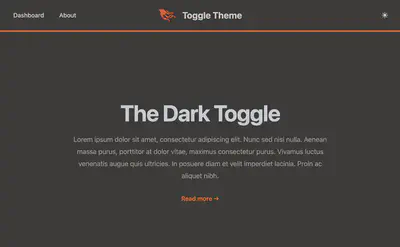
And then Toggling the button again you should see:
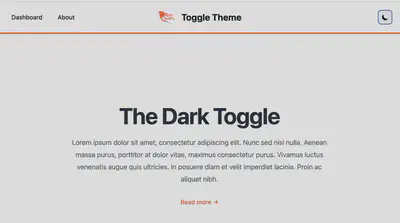
Resources:
- Tailwind CSS v2 (Phoenix v1.7.14) - https://v2.tailwindcss.com/docs/dark-mode
- Tailwind CSS color pallet - https://tailwindcss.com/docs/customizing-colors
- Phoenix Dark Mode repo - https://github.com/aiwaiwa/phoenix_dark_mode